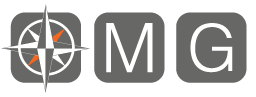What’s really inside your computer?
Smiling is our favorite too. But no, there are no elves inside your computer. However, technical terms can be just as much of a mystery. We often hear people use these terms without knowing what they really are. The average person can compare two cars and be able to determine which one will be faster, save you in gas, or be able to tow a boat. But rarely are people informed to make the same comparison between two computers. We’ll spend a few minutes discussing the key points of what’s inside a computer and making an analogy that hopefully will help you remember the distinction forever.
- Memory/RAM: People talk about memory all the time. We hear things like “I have a lot of pictures and music so I need a lot of memory.” This is actually quite wrong. Memory is what holds files and programs while they are open. Your Operative System uses a good chunk of memory by just booting your computer. Every time you open a new file or program you consume more memory. When you close a file or program it remains in the memory as long as no other program needs it, therefore allowing it to be recalled quickly. Memory is what limits how many programs you can have open at once. If you think about your files as books, memory is like a table where you can only have a limited amount of books open at the same time.
- Storage/Hard Drive: So what do I need if I have a lot of files? What you need is a big hard drive. The hard drive is like a large bookshelf where you can store many files. If you’re sitting at our memory table it takes a lot longer to fetch a book from a bookshelf than it is to take it from the table. In a like manner, accessing files on hard drives is a lot slower than accessing files that currently are stored in memory. But a hard drive can be as much as 500 times larger than the memory on your computer. When your computer is turned off all data is erased from the memory, but the data in your hard drive remains stored safely. Hopefully this clears up the big distinction between memory and storage.
- CPU: Now, there is one more type of memory which is important. It is called cache. It’s pronounced like the money: cash. And talking about money, CACHE is very expensive. It is memory that resides inside the CPU or Processor. The CPU is the brain of the computer. It makes all decisions required. In order to handle many decisions at once in a speedy manner, the CPU stores the information in super fast memory, or cache. Going back to our table analogy, cache memory would be like the words you can see at once in a book’s open page. The more cache you have, the more efficiently decisions are made by the CPU. There are many processors out there that come with limited cache. Examples are Intel Celerons and many AMD processors like Durons. This is the one place where you don’t want to save money. A CPU with little cache will stop to make decisions and you’ll feel your brand new computer freeze while it finishes a “thought,” before continuing. Usually this hiccup in processing is caused by having to access data from slower sources like RAM or a hard drive. You’ll notice I did not talk about CPU “speed.” Generally the higher the megahertz the faster the CPU. But the difference in speed between a 2000 Mhz and a 3000 Mhz processor is negligible these days if it lacks the cache to process decisions more efficiently. You may also hear the term core, as in dual-core and quad-core. Generally speaking, the more cores the CPU has the faster it will be. But don’t be fooled. Not all software is written to take advantage of multiple cores so that spending more money on a quad-core may not necessarily yield the results that you may assume.
All this being said, how do you know when it’s time to replace your computer? Because of the many moving parts (especially a spinning platter on the hard drive) and the heat the parts are subject to, it is very likely that a computer that reaches 5 years of age will start showing problems. In the case of a laptop this can often be 3 years, depending on the care it has been given and how much it is subject to movement and travel. After this time you may start considering replacing your computer. However, depending on your use, a 6 year old computer may still be sufficient for your needs. Our suggestion is make sure you have a backup. Whether you have the Chevy Chevette of computers or the latest Ferrari, make sure you have a backup of your important files. If you are not sure if you do, please contact us today.
We hope this has been a useful bit of information. Please feel free to comment on our Facebook page if you have thoughts or questions about this or any other technology subject.